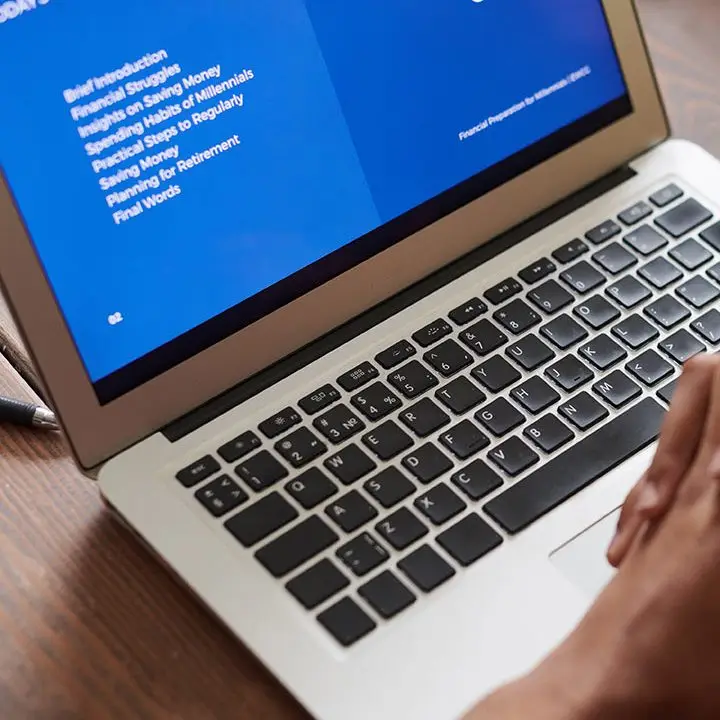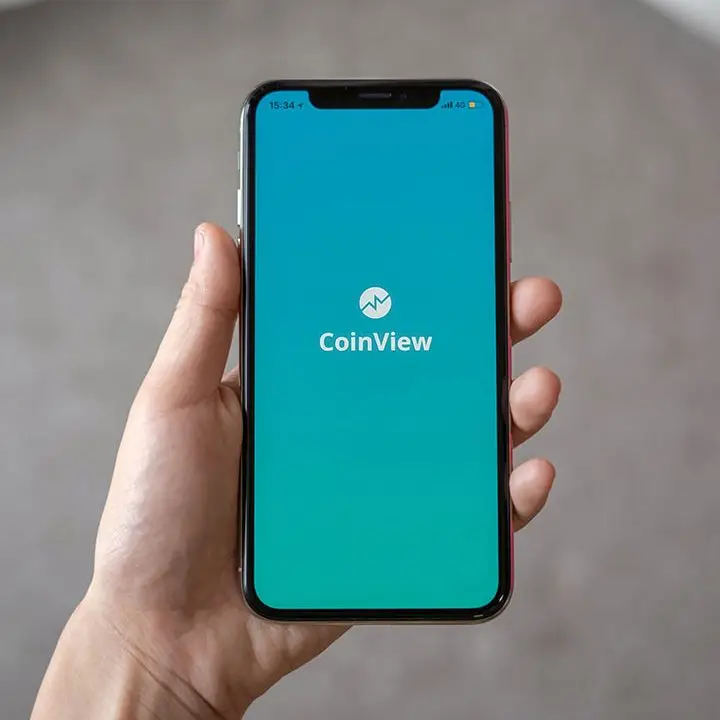Elevate End User Walkthrough Guide
- Home
- Hosted Business Phone
- Elevate End User Walkthrough Guide
User Walkthrough Guide
The Elevate walkthrough is designed to guide users step-by-step through the platform’s core features, ensuring a smooth and confident onboarding experience.
This brief tour highlights where key tools are located, how to navigate essential workflows, and what to expect as you begin using Elevate in your day-to-day operations.
Whether you’re brand new or just need a quick refresher, this walkthrough provides a clear, friendly introduction to help you get up and running quickly.
Single Sign-On (SSO)
Your Elevate account is configured to use Microsoft Single Sign-On (SSO).
This means:
- No Elevate-specific password is required.
- Simply choose “Sign in with Microsoft” on any Elevate app.
- Provides a seamless and secure login experience across all devices and platforms.
- Use your Microsoft 365 email address and password to sign in.
1. Teams Embedded Desktop App
If you primarily work within Microsoft Teams, this plugin allows you to make and receive business calls directly from Teams.
Download
- MS Teams Embedded App (Windows):
https://serverdata.net/elevateapps/apps/win/elevate-teams-desktop-plugin
Login
- Install the plugin.
- Open Microsoft Teams.
- The Elevate calling app will appear automatically in the sidebar or Calls section.
- Select Sign in with Microsoft and follow the prompts.
2. Desk Phone (Yealink T44W)
Desk phones connected to Elevate are preconfigured and ready to use.
How-To Video
3. Android and iOS Mobile App
Download Links
- Android:
https://play.google.com/store/apps/details?id=net.serverdata.ringscape - iOS:
https://apps.apple.com/app/apple-store/id1118355431
Usage Note
Once the Elevate app is downloaded and installed on your phone, you can use the Elevate mobile app by itself or access Elevate directly within your Microsoft Teams application (Recommended).
Login
- Open the Elevate app.
- Tap Sign in with Microsoft.
- Enter your Microsoft 365 email address and password.
4. Windows Desktop App
Access the full Elevate UC experience from your computer, including calling, voicemail, chat, presence, and meetings.
Download
- Windows Desktop Installer:
https://www.serverdata.net/elevateapps/apps/elevate-uc.exe
Login
- Install and launch the application.
- Choose Microsoft Single Sign-On.
- Sign in using your Microsoft 365 email address and password.
Additional Resources
Active Call Actions
Learn how to use call features like “flip”, “park”, and “transfer” for effective call handling.
Voicemail and Call History
Learn where to access and manage voicemail, call history, and voicemail settings in the app.
SMS
Learn how to use the SMS function.
Presence
See which colleagues are available for communication, busy, away from their desks, etc.
Additional Links
Convenient access to related tools, references, and external resources to support your Elevate phone system experience.